5 tricks of UX design to improve your website
The website is the most important digital asset that a company has, because it is ours and we have control of what happens with it, other platforms...
By Role
By Industry
By Target Customer
What We Offer
We drive business growth by improving operational efficiency through process optimization, smart automation, and cost control. Our approach boosts productivity, reduces expenses, and increases profitability with scalable, sustainable solutions
Customer Experience
We design memorable, customer-centered experiences that drive loyalty, enhance support, and optimize every stage of the journey. From maturity frameworks and experience maps to loyalty programs, service design, and feedback analysis, we help brands deeply connect with users and grow sustainably.
Marketing & Sales
We drive marketing and sales strategies that combine technology, creativity, and analytics to accelerate growth. From value proposition design and AI-driven automation to inbound, ABM, and sales enablement strategies, we help businesses attract, convert, and retain customers effectively and profitably.
Pricing & Revenue
We optimize pricing and revenue through data-driven strategies and integrated planning. From profitability modeling and margin analysis to demand management and sales forecasting, we help maximize financial performance and business competitiveness.
Digital Transformation
We accelerate digital transformation by aligning strategy, processes and technology. From operating model definition and intelligent automation to CRM implementation, artificial intelligence and digital channels, we help organizations adapt, scale and lead in changing and competitive environments.
Operational Efficiency
We enhance operational efficiency through process optimization, intelligent automation, and cost control. From cost reduction strategies and process redesign to RPA and value analysis, we help businesses boost productivity, agility, and sustainable profitability.
Customer Experience
Marketing & Sales
Pricing & Revenue
Digital Transformation
Operational Efficiency
When a person enters your website, they have a specific objective, be it to obtain information, resources, buy a product, among others. Most of the times to achieve this objective, a form must be filled out, however, this will never be the main objective of the user, but on the contrary it is usually a step that is not necessarily to your liking.
Therefore, it is important that this process is optimized in order to effectively collect the information. Although the forms can become tedious for customers, they are necessary for the company to collect their information, for example, in the Inbound Marketing methodology, obtaining the email of the people who enter the website, it is very important to be able to take them through the entire Buyer Journey and generate conversions with this.
Now, the methodology tells us to offer valuable content to the person in exchange for leaving us their data and how we collect this, through a form, however, the form as such should not mean an obstacle, because If it is confusing, very long or does not generate trust, no matter how much value is offered, the user experience will be affected and it is most likely that they will leave the page and go to others, remember that in this digital world, everything is a click away.
Now, the big question is, how do we manage to optimize web forms so that people do not leave our website in the last step and if we can generate conversions? The solution is quite simple, make forms thinking about the user experience (UX) and in usability. Here I am going to leave certain points that should be considered to offer a usable web form and that provides a better user experience.
First, we must understand what are the common elements that forms have and how each of them should be optimized:
This refers to how the fields are organized, the logical connections that exist between the elements, and the overall layout of the form. Therefore, here are some tips to consider so that the structure is understood by the user and he can complete it correctly.

Tips:
They are the fields where the user must fill in their data, this includes text boxes, checkboxes, radio-buttons, selection boxes, passwords, among others.

Tips:
They are those texts where it is specified what information should be put in each of the fields. A clear label will facilitate the process for the user.

Tips:
They are the CTAs of the form, from when the user clicks on it, the process is completed or the process continues, that is why they are an important element.

Tips:
These are some messages that appear in the forms, when something was completed or sent correctly, also when something is incorrect it notifies you and clarifies what the error is and gives a possible solution.

Tips:
Web forms are necessary so that companies can obtain information from their clients, however, for users it is only a cumbersome step to reach their real goal, therefore the importance of generating forms with which interaction is as easy possible. Using the tips that we have exposed to you previously, you will be able to increase the usability of the forms and with this improve the user experience of your website and increase the number of conversions.
Good luck improving your web forms, if you want to learn more about web forms and landing page optimization, click the button below. Meta description: Obtaining customer data is very valuable so optimizing your web forms with UX design is essential.

The website is the most important digital asset that a company has, because it is ours and we have control of what happens with it, other platforms...
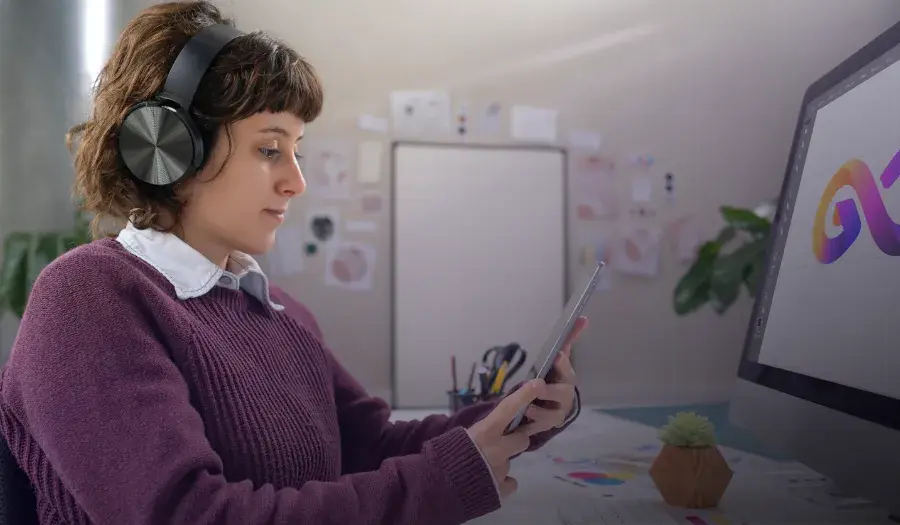
What can happen if a user enters a website that looks like it was developed in 2000? Chances are that they will quickly leave it and look for...

The contract with B2B customers is the document that stipulates the conditions under which one party will provide a material good or service to the...