Infographic: Shopping Tools
What are Shopping Tools?
By Role
By Industry
By Target Customer
What We Offer
We drive business growth by improving operational efficiency through process optimization, smart automation, and cost control. Our approach boosts productivity, reduces expenses, and increases profitability with scalable, sustainable solutions
Customer Experience
We design memorable, customer-centered experiences that drive loyalty, enhance support, and optimize every stage of the journey. From maturity frameworks and experience maps to loyalty programs, service design, and feedback analysis, we help brands deeply connect with users and grow sustainably.
Marketing & Sales
We drive marketing and sales strategies that combine technology, creativity, and analytics to accelerate growth. From value proposition design and AI-driven automation to inbound, ABM, and sales enablement strategies, we help businesses attract, convert, and retain customers effectively and profitably.
Pricing & Revenue
We optimize pricing and revenue through data-driven strategies and integrated planning. From profitability modeling and margin analysis to demand management and sales forecasting, we help maximize financial performance and business competitiveness.
Digital Transformation
We accelerate digital transformation by aligning strategy, processes and technology. From operating model definition and intelligent automation to CRM implementation, artificial intelligence and digital channels, we help organizations adapt, scale and lead in changing and competitive environments.
Operational Efficiency
We enhance operational efficiency through process optimization, intelligent automation, and cost control. From cost reduction strategies and process redesign to RPA and value analysis, we help businesses boost productivity, agility, and sustainable profitability.
Customer Experience
Marketing & Sales
Pricing & Revenue
Digital Transformation
Operational Efficiency
4 min read
Por Diego Aguilar Z. | May 29, 2025
4 min read
Por Diego Aguilar Z. | May 29, 2025
Through this blog we will learn how to implement and know the importance of a great feature that Magento gives us, which allows us to have different websites, several stores on the same website and different views for each store.
which we can manage from the same administrative panel, without the need to have hosted in different places each store that we occupy with their respective administrative panels.
Therefore, we must understand that this feature can bring us great benefits such as, it allows us to have totally different stores, equal stores in different languages, share catalogs between stores or have completely different catalogs for each of them, share customers or not, to buy in different stores and have a payment process in one. It is a system adaptable to almost any type of eCommerce situation.
>>What is eCommerce?<<
Websites, stores and views have one-to-many relationships, this means that a single installation can have several websites, each website can have several stores and each store can have several views.
These help us to be able to store different attributes and contents for our pages, such as:
Before moving on to implementation, let's consider some important terms to better differentiate these instances.
Website: is the main or parent container for sites, delivery methods, payment methods and more. Therefore, if we want to have completely separate pages that do not share cart, delivery methods or others, separate websites must be created.
Store: it is contained in a website. In turn, a store contains at least one view.
Several stores can share user sessions, shopping carts, payment gateways and more, but we can assign different catalog structures to them. However, the amount of inventory in our catalog cannot be managed at the store level, inventory is managed only at the website level.
View: Initially a store has a single default view, however, additional views can be added to support different languages or for other purposes. Ultimately customers can use the language selector in the header to switch between the different views of the store.
Finally, let's keep in mind certain points when working with some of these instances, which are:
If we want our stores to have different catalogs start with step 1, otherwise skip step 1.
For each item, we start in the left sidebar. Creating a root category is optional, we show how to do it in this tutorial in case you want each website to have a different catalog. You can create several additional categories if you wish.
To create root category:



>>What is an e-Commerce B2B and why is it important for your company<<
To access a website using a unique URL such as "http://euw.magento.net", you must change the base URL for each site in the administrator panel.
To change the base URL of the website:

Finally, it would remain to configure your server, in this case it would be best to go to your technology or support apartment so that they can make the latest changes and in this way configure correctly depending on what software on the web server you are using. For these configurations it would be best to review the user guides provided by Adobe on their official site, for example:
Other sites of interest to get a better use of these functionalities and you can find out more about how they are structured and more, you can visit Multiple websites or stores and Set up multiple websites or stores.

Implementing a new sales model through a B2B eCommerce platform presents many opportunities to increase sales and better retain customers. Why? From...
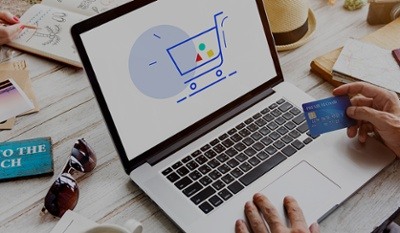
The Marketplace is a platform that helps us connect sellers and buyers, that several companies can publish their products and start selling them.