What is Tableau and what is it used for?
Did you know that Tableau is popular in many large companies? Knowing how to use such tools is truly important nowadays in the world of data.
By Role
By Industry
By Target Customer
What We Offer
We drive business growth by improving operational efficiency through process optimization, smart automation, and cost control. Our approach boosts productivity, reduces expenses, and increases profitability with scalable, sustainable solutions
Customer Experience
We design memorable, customer-centered experiences that drive loyalty, enhance support, and optimize every stage of the journey. From maturity frameworks and experience maps to loyalty programs, service design, and feedback analysis, we help brands deeply connect with users and grow sustainably.
Marketing & Sales
We drive marketing and sales strategies that combine technology, creativity, and analytics to accelerate growth. From value proposition design and AI-driven automation to inbound, ABM, and sales enablement strategies, we help businesses attract, convert, and retain customers effectively and profitably.
Pricing & Revenue
We optimize pricing and revenue through data-driven strategies and integrated planning. From profitability modeling and margin analysis to demand management and sales forecasting, we help maximize financial performance and business competitiveness.
Digital Transformation
We accelerate digital transformation by aligning strategy, processes and technology. From operating model definition and intelligent automation to CRM implementation, artificial intelligence and digital channels, we help organizations adapt, scale and lead in changing and competitive environments.
Operational Efficiency
We enhance operational efficiency through process optimization, intelligent automation, and cost control. From cost reduction strategies and process redesign to RPA and value analysis, we help businesses boost productivity, agility, and sustainable profitability.
Customer Experience
Marketing & Sales
Pricing & Revenue
Digital Transformation
Operational Efficiency
Have you ever wondered how to take your data to the next level? Imagine being able to visualize and analyze critical information faster and more effectively, providing insights that drive strategic decisions.
Today, we challenge you: are you ready to transform the way your organization interacts with data? The answer lies in implementing Tableau, a powerful tool that not only displays data, but turns it into visually compelling stories.
In this comprehensive guide, we'll break down the Tableau implementation process—from initial preparations to creating impactful dashboards. Get ready for a journey that will change the way you perceive and utilize your data. Let's unlock the hidden potential within your information together!
Table of Contents:
What is Tableau and what is it for?
The importance of data.
Installing Tableau Desktop
Conclusions.
Imagine a powerful translator that converts data into a language everyone can understand. Tableau is that translation tool, transforming raw data abstraction into clear, impactful visualizations. From interactive graphs to informative dashboards, Tableau stands out as the master of turning data into visual stories that drive strategic decisions.
In the vast landscape of business intelligence, Tableau distinguishes itself as a strategist, using its analytical capabilities to unravel data complexity and present it in ways that reveal trends and opportunities. It's not just software; it's the architect that breathes life into your data, providing insights that go beyond numbers and statistics.
To use Tableau, you need to connect to a data source. This source can come in many formats—you can choose between PDFs, SQL databases, text documents, spreadsheets, or other types of files your company uses to manage data.
>> What is Tableau and what is it for? <<
Data visualization is not just about creating attractive charts and tables; it is the art of distilling the essence of data, revealing patterns, connections, and opportunities. In a world flooded with information, effective visualization is the key to turning raw data into actionable insight.
Data visualization becomes even more critical in business environments, where informed decision-making is the backbone of success. This is where Tableau comes in. This tool not only simplifies data visualization, but elevates it to new heights, enabling users to interact with information in dynamic and revealing ways.
Now that we understand the importance of seeing beyond the numbers, it's the perfect moment to dive into the world of Tableau. In the next section, I will guide you step by step through installing Tableau—the gateway to the visual transformation of your data.
This guide will focus on Tableau Desktop, recognizing it as one of the most popular versions. It is Tableau’s main tool, where analysis is conducted and where visualizations and dashboards are created.
To make the installation process more clear and organized, we’ll break it down into different steps, helping minimize any questions that may arise along the way.
We’ll start by downloading Tableau Desktop from the official Tableau website. At this point, you have two options: use the free 14-day Tableau trial or purchase a plan (we recommend carefully analyzing what each plan offers to select the one that best fits your company’s needs). For this guide, we'll go with the 14-day trial.
.png?width=486&height=300&name=Untitled%20(1).png)
.png?width=733&height=356&name=Untitled%20(2).png)




>> Discovering Tableau: A Step-by-Step Implementation Guide <<
On the left side, you'll see a column displaying the different tables from the Excel document you've uploaded. Drag and drop these tables into the blank spaces at the top labeled “Columns” and “Rows.” In this example, I’ll use the Duration table as a column and Project as a row. It should look something like this:


At this point, you have your first view, where you can see the different projects and the hours invested in each. From here, you’re free to experiment further.
If you want to add more conditions, for example, you can change the green field from sum to average. To do this, hover your cursor over the SUM option until a dropdown arrow appears, click it, and select “Average” from the list of available options.
You’ll notice your view adjusts to reflect the new configuration, and from this point forward, you have complete flexibility to add additional rules or interact with your chart as you see fit. If you’d like deeper insights into Tableau Desktop’s functionality, the official website offers comprehensive video tutorials covering additional features in detail.
As we conclude this journey through Tableau implementation, you’re now equipped with a powerful tool that does more than visualize data—it’s a master key for unlocking strategic information potential. Tableau’s value lies in its ability to transform raw data into visual stories, uncovering patterns, trends, and opportunities that might otherwise go unnoticed.
We’ve explored the foundational steps—from initial preparations to building impactful dashboards—illustrating how Tableau not only simplifies data visualization but enhances it with interactivity and deeper insights. This is not just an ending, but the beginning of a new era of data management. I invite every reader to explore beyond these words, dive deep into the vast potential of Tableau, and discover how this tool can be the catalyst for smarter decisions and a brighter business future.

Did you know that Tableau is popular in many large companies? Knowing how to use such tools is truly important nowadays in the world of data.
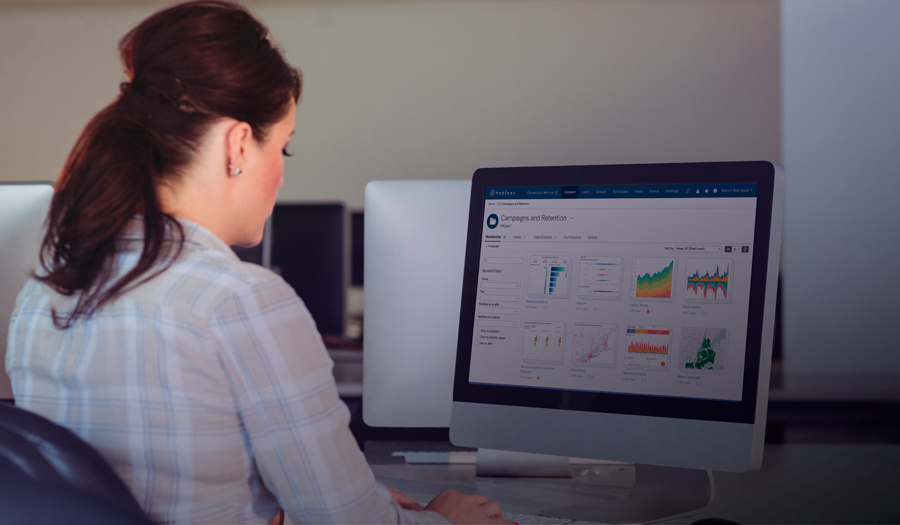
Have you ever heard the phrase "Data is the new gold"? You've probably heard it, and it's clear that today, records that seem to be simple...

Tableau, founded in 2003 by Chris Stolte, Pat Hanrahan, and Christian Chabot, has become one of the most widely used tools for data visualization.