What is Adobe Commerce? Boost your e-commerce presence
In a digitally-driven and ever-changing world, e-commerce has transitioned from being an option to a fundamental part of business success. Do you...
By Role
By Industry
By Target Customer
What We Offer
We drive business growth by improving operational efficiency through process optimization, smart automation, and cost control. Our approach boosts productivity, reduces expenses, and increases profitability with scalable, sustainable solutions
Customer Experience
We design memorable, customer-centered experiences that drive loyalty, enhance support, and optimize every stage of the journey. From maturity frameworks and experience maps to loyalty programs, service design, and feedback analysis, we help brands deeply connect with users and grow sustainably.
Marketing & Sales
We drive marketing and sales strategies that combine technology, creativity, and analytics to accelerate growth. From value proposition design and AI-driven automation to inbound, ABM, and sales enablement strategies, we help businesses attract, convert, and retain customers effectively and profitably.
Pricing & Revenue
We optimize pricing and revenue through data-driven strategies and integrated planning. From profitability modeling and margin analysis to demand management and sales forecasting, we help maximize financial performance and business competitiveness.
Digital Transformation
We accelerate digital transformation by aligning strategy, processes and technology. From operating model definition and intelligent automation to CRM implementation, artificial intelligence and digital channels, we help organizations adapt, scale and lead in changing and competitive environments.
Operational Efficiency
We enhance operational efficiency through process optimization, intelligent automation, and cost control. From cost reduction strategies and process redesign to RPA and value analysis, we help businesses boost productivity, agility, and sustainable profitability.
Customer Experience
Marketing & Sales
Pricing & Revenue
Digital Transformation
Operational Efficiency
2 min read
Por Daniel Zapata | May 29, 2025
2 min read
Por Daniel Zapata | May 29, 2025
Do you know that you can add reusable and custom content to different areas and pages of your Magento online store easily and efficiently? The “CMS Blocks” are the perfect solution. These are static content blocks that allow you to add text, images, videos, widgets, and more anywhere in your store.
In this article we will show you how useful they are and how you can start creating and using them in your Magento online store.
Content
What is a CMS Block?
A CMS block in Magento Commerce is a modular unit of reusable content. These blocks are a way to create content that can be added to different pages and areas in an online store. They can be used to add text, images, videos, widgets, and much more.
Why should you use CMS Blocks?
Here are some of the reasons why you should use blocks:
How to create and use CMS Blocks?

In this tab you can see the list of the existing blocks, to create a new block just click on the "Add New Block" button:
You must add a title, an identifier, and the content you want to display in your block. Then press the save button and you will have your block created:
Now that you have your block, you must create a page where you can add it to display it. To do this go to the section Content > Elements > Pages:
In this tab you can see the list of existing pages, to create a new one simply click on the "Add new Page" button:
You must add the title of the page and click on the "Insert Widget" button:
Select the "CMS Static Block" option:
You must select the block you previously created:

Then click on “Insert Widget”:
The code to display that block will be automatically added to your page:
You just must save the changes and now you can see the content block you have created:
In this example we simply add a title element to the block, but remember that you can create blocks with much more elaborate content and styles:

Blocks are a valuable feature in Magento Commerce that allows online store admins to add and customize content flexibly and efficiently. Blocks are easy to create and customize, can be reused across different areas and pages, and allow version control of content. All these factors make blocks a very useful tool to improve the user experience and increase sales of your online store.

In a digitally-driven and ever-changing world, e-commerce has transitioned from being an option to a fundamental part of business success. Do you...
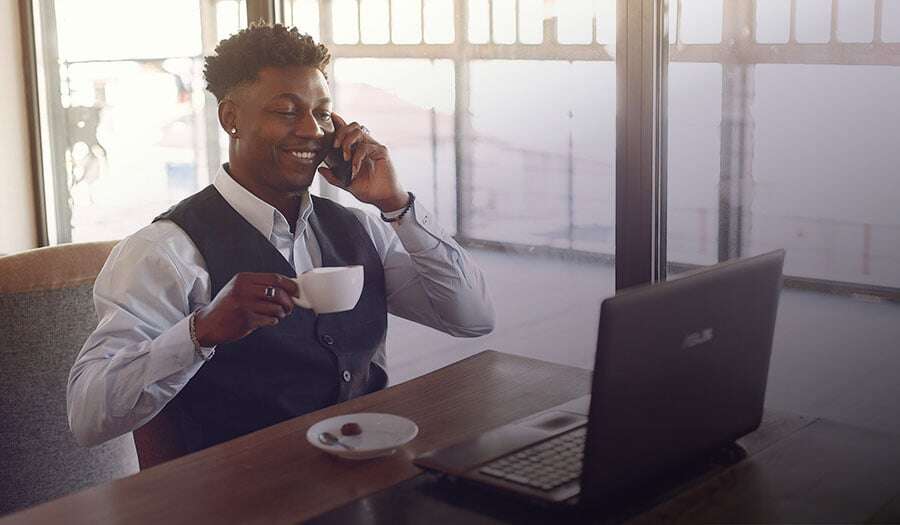
You already know the features and benefits of Adobe Commerce, but you're not sure why? You should use this platform and when? It's a good choice for...

Adobe Commerce is an e-commerce platform with a large and complete number of functionalities, among them is catalog and inventory management, where a...