Email Templates in Magento
Sending personalized and professional emails is crucial for maintaining a good relationship with customers and fostering brand loyalty.
By Role
By Industry
By Target Customer
What We Offer
We drive business growth by improving operational efficiency through process optimization, smart automation, and cost control. Our approach boosts productivity, reduces expenses, and increases profitability with scalable, sustainable solutions
Customer Experience
We design memorable, customer-centered experiences that drive loyalty, enhance support, and optimize every stage of the journey. From maturity frameworks and experience maps to loyalty programs, service design, and feedback analysis, we help brands deeply connect with users and grow sustainably.
Marketing & Sales
We drive marketing and sales strategies that combine technology, creativity, and analytics to accelerate growth. From value proposition design and AI-driven automation to inbound, ABM, and sales enablement strategies, we help businesses attract, convert, and retain customers effectively and profitably.
Pricing & Revenue
We optimize pricing and revenue through data-driven strategies and integrated planning. From profitability modeling and margin analysis to demand management and sales forecasting, we help maximize financial performance and business competitiveness.
Digital Transformation
We accelerate digital transformation by aligning strategy, processes and technology. From operating model definition and intelligent automation to CRM implementation, artificial intelligence and digital channels, we help organizations adapt, scale and lead in changing and competitive environments.
Operational Efficiency
We enhance operational efficiency through process optimization, intelligent automation, and cost control. From cost reduction strategies and process redesign to RPA and value analysis, we help businesses boost productivity, agility, and sustainable profitability.
Customer Experience
Marketing & Sales
Pricing & Revenue
Digital Transformation
Operational Efficiency
Every minute counts, so every click that can be avoided and being able to apply changes to a large number of products at the same time will certainly be something we will want to do.
In Magento, on the left side of the menu, come a series of actions that we can apply when we select one or more products allowing us to use these actions massively; this can be done when we have the need and ability to alter more than one product at a time.
Product availability management is an essential part of maintaining an efficient and up-to-date eCommerce catalog. In large Magento stores, managing hundreds or thousands of products can be a complex task if not addressed strategically. One of the most common actions for store administrators is the need to massively disable products, either due to lack of inventory, seasonal changes or discontinuation.
Magento offers multiple ways to execute mass actions on products, including the option to quickly disable them from the admin panel or through import and export tools. These functionalities allow companies to maintain precise control over their catalog and align their store with inventory reality and business strategies.
This article explains how to massively disable products in Magento, highlighting the methods available and offering practical recommendations to improve catalog management. Implementing these processes allows you to gain operational efficiency and offer a better customer experience.
To perform any of the listed actions that can complete, it is first necessary to select one or more products using the checkboxes in the first column.
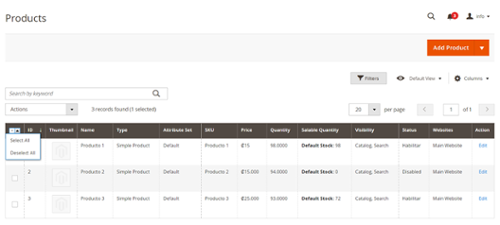
Use this functionality together with the search filters, product sorting, and some items to display to select the products you will use.
You can also Select All / Deselect All using the sub-actions found in the first column of the header row.
Examples of when you can execute each action will follow and a video detailing the process.
Let's get started:
Delete products
With this functionality, you will be capable of deleting products from your store that you no longer need. It is crucial to mention that this procedure is permanent and cannot recover the products you delete.
Change Active / Inactive status
This functionality can be used when we have a list of products that must be disabled. If they want to be enabled again to be available again in the store, think of seasonal products that will only be available for a short time for a sale to the public.
In the same way, we can select the products and enable them again.
Update Attributes
With the Update Attributes functionality, it is possible for more than one product to update one or more of its attributes, applying the changes to all selected products.
Here the changes are classified into three categories:
Attributes
Essential product attributes include name, price, descriptions, and other fields.
Advanced Inventory
Inventory management includes quantity, if in stock, limits, and backorders.
Websites
Include or pull products from websites that exist in the store.
Demonstration video:
In the previous video, we changed the product's short description to Promotional Products and gave a special price to our products.
These changes are known as Bulk Actions and are added to a work queue to be processed asynchronously according to the cron configuration that the store has not to harm the site's performance. These actions are executed every minute by default, but this can change.
We can see the Bulk Actions work queue if we go to System -> Action Logs -> Bulk Actions.
>> Advanced Magento Reporting <<
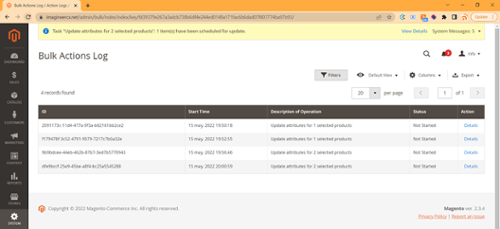
Assign Inventory Sources (Inventory Source)
Inventory Sources are physical locations where a product can be managed and shipped to fulfill an order from our store.
This functionality in Magento allows us to manage our inventory by aggregating our complete list for sale and yet having it physically in different locations. A Source can be warehouses, physical stores, distribution centers, pickup locations, and direct carriers.
So with the Assign Inventory Sources functionality, we can indicate that we have, for this case, products both in our default (initial) store and in our warehouse. We can then assign inventory available for sale by adding the amount of stock in our Salable Quantity.
In the previous video, I assigned two products to the Source Bodega, and this association adds the Source with quantity 0. In the video, we also change the inventory quantity of a product to increase the Salable Quantity.
Unassign Inventory Source
Another possible action is to Unassign Inventory Sources. To do this, we select the products that we want to remove from our Source, and in the Source list, we choose the Source that we want to remove related to our product.
Transfer inventory to a source
Here we can move entirely from one source to another to transfer the entire product inventory to a new location.
It is also possible to decide using a checkbox if you want the product association to be removed from the destination source.
Read: User management in Magento
Final thoughts
Can perform all of the above functions within the same product individually. Creating these features comes to solve a problem that had the administrators were doing these actions product-by-product was consuming a lot of time.
With Mass Actions, it is possible to go from making updates that used to take hours to manage inventory to minutes, reducing the number of clicks required considerably and reducing the possibility of making mistakes, and increasing productivity.
Keeping the product catalog clean and up-to-date is key to projecting a professional online store. With Magento's bulk management tools, administrators can disable large volumes of products quickly and accurately, avoiding time-consuming manual updates.
Whether it's removing out-of-stock products, pausing seasonal items or adjusting product visibility for strategic reasons, Magento offers the flexibility to apply these changes efficiently. This not only saves time, but also reduces customer frustration by avoiding displaying unavailable products.
By taking advantage of the tools available to massively disable products in Magento, companies can keep their store organized, reliable and in sync with the actual inventory status. A well-managed catalog directly impacts customer satisfaction and a more efficient internal operation.

Sending personalized and professional emails is crucial for maintaining a good relationship with customers and fostering brand loyalty.
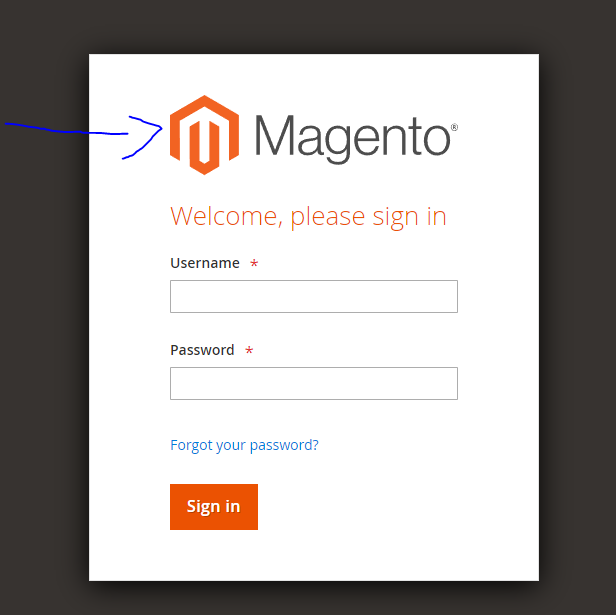
Every Magento instance consits of at least two seperate sites: the frontend, which allows customers to navigate, create accounts and purchase goods,...

Managing an eCommerce, in many cases, involves extraordinary challenges. There are so many things to be aware of that sometimes it is difficult to...