Step-by-step guide to add a coupon to your store in Adobe Commerce
If you own an online store, you already know how important it is to attract and keep loyal customers. Coupons are a powerful tool for achieving both...
By Role
By Industry
By Target Customer
What We Offer
We drive business growth by improving operational efficiency through process optimization, smart automation, and cost control. Our approach boosts productivity, reduces expenses, and increases profitability with scalable, sustainable solutions
Customer Experience
We design memorable, customer-centered experiences that drive loyalty, enhance support, and optimize every stage of the journey. From maturity frameworks and experience maps to loyalty programs, service design, and feedback analysis, we help brands deeply connect with users and grow sustainably.
Marketing & Sales
We drive marketing and sales strategies that combine technology, creativity, and analytics to accelerate growth. From value proposition design and AI-driven automation to inbound, ABM, and sales enablement strategies, we help businesses attract, convert, and retain customers effectively and profitably.
Pricing & Revenue
We optimize pricing and revenue through data-driven strategies and integrated planning. From profitability modeling and margin analysis to demand management and sales forecasting, we help maximize financial performance and business competitiveness.
Digital Transformation
We accelerate digital transformation by aligning strategy, processes and technology. From operating model definition and intelligent automation to CRM implementation, artificial intelligence and digital channels, we help organizations adapt, scale and lead in changing and competitive environments.
Operational Efficiency
We enhance operational efficiency through process optimization, intelligent automation, and cost control. From cost reduction strategies and process redesign to RPA and value analysis, we help businesses boost productivity, agility, and sustainable profitability.
Customer Experience
Marketing & Sales
Pricing & Revenue
Digital Transformation
Operational Efficiency
5 min read
Por Josué Granados | May 29, 2025
5 min read
Por Josué Granados | May 29, 2025
You have created your website, given your special touch, added your products, configured your shipping and payment methods, and have everything ready to give your customers the best attention and service.
Then comes the long-awaited moment when you receive your first purchase!
You have created your website, given your special touch, added your products, configured your shipping and payment methods, and have everything ready to give your customers the best attention and service.
Receiving an order through your online store is not just a sale, it is the beginning of a customer relationship that must be managed carefully and efficiently. On platforms such as Magento, the post-purchase process is critical to maintain customer confidence, ensure operational consistency and encourage future purchases. Knowing what to do when an order arrives allows you to optimize management and strengthen your brand reputation.
Magento offers robust order management tools, allowing companies to monitor the status of each order, manage inventory, issue invoices and coordinate shipments from a centralized dashboard. Servicing each order quickly and accurately ensures a seamless shopping experience from checkout to delivery.
This article presents the key steps you should follow when receiving an order in Magento, providing clear guidance for confirming, processing and shipping orders efficiently. Applying these best practices not only improves your operation, but also helps build customer loyalty.
>> Advanced Reporting in Magento <<
Then comes the long-awaited moment when you receive your first purchase!
What to do?
First, celebrate your success in making a sale; it is the moment that, after much work, you receive its fruits, and now it is time to process the order received.
Magento being an e-commerce platform, has already been predefined. The process must follow an order from received until it is delivered to the customer. Then we will see what to do when the customer makes an order until it reaches your hands and is given as completed the purchase process.
Let's see first the process that the customer follows to place an order:
If this occurs, you will have created an order in Magento, and here the customer will receive an email with the information about his order. The person in charge of processing the orders will receive an email notification indicating the new order received.
Then, here is where the work starts!
When you receive the order, you should go to the Sales > Orders module and locate it by the order number you received in the email. A good practice is to constantly check this list and take care of all the orders that are not pending.
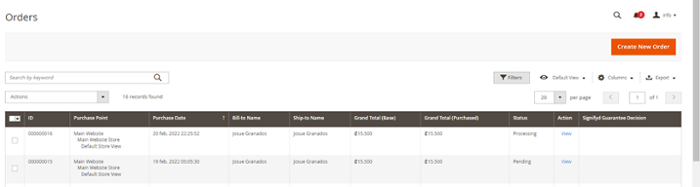
Under a standard Magento configuration, the new order received can have one of the following statuses:
When the order is received, it is necessary to move it through the statuses until; you can do this in the top panel in the actions buttons.
When the order is received, it is necessary to advance it in the statuses until we can do this in the upper panel in the actions buttons.
Pending Status - Pending
The initial status of the order, if it was well-received, in this status, will be all the new orders received and that have not been processed in any way, i.e., they have not stood invoiced (invoice) and have not been shipped (shipments).
Following the flow, it is now necessary to move the order to the Processing status (see below).
When to go to Processing status
It would be best to go to processing status when you have proof that you have enough inventory to supply the products purchased by the customer and the money is confirmed as received.
Change the order status to Processing status. It is necessary to create an Invoice by clicking on Invoice in the upper right panel.
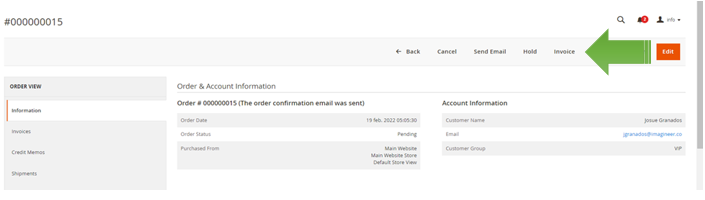
A window will extend where you will see a summary of the order, and you will have to press the Submit Invoice button at the bottom of the page to complete the process.
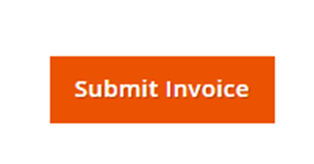
When you do so, you will generate the invoice, and you will be able to view it from the order in the left panel under the Invoices section.
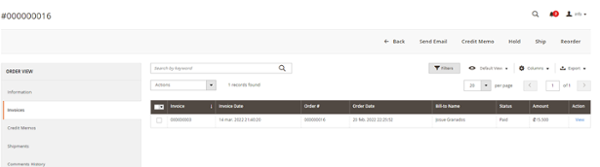
"This process is automatic when eCommerce is integrated with your bank and inventory system."
Orders automatically reach this status when there is prior verification that there is enough inventory to fill the order.
Other statuses an order may have:
Status Pending Review - Payment Review
This status referred to when making the order payment, but there was some problem while the transaction was being made and could not corroborate the payment of the order. Hence, it is necessary to make a manual intervention where the payment processor configured to verify the payment of the order is reviewed.
When this happens:
In the case of canceling the order, it is an excellent practice to contact your customer to indicate that the payment was not received and the order will not be processed. Invite him to make a new purchase showing the necessary recommendations so that his order will be well processed this time.
If an order has already made an invoice, processed, and is ready to be shipped, it should move to the following status, Shipping.
Shipping Process
Following our actual process, when an order is invoiced, the order must be ready to be shipped, packed, and prepared for delivery.
Clicking on Ship will open a page where the shipment process will occur.
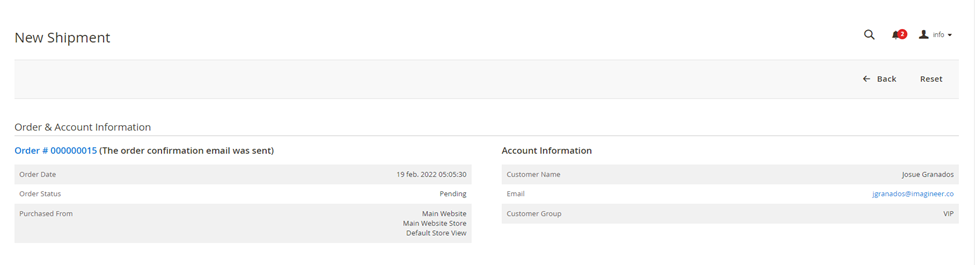
Here you can add the waybill number if our supplier provides us with a tracking number.
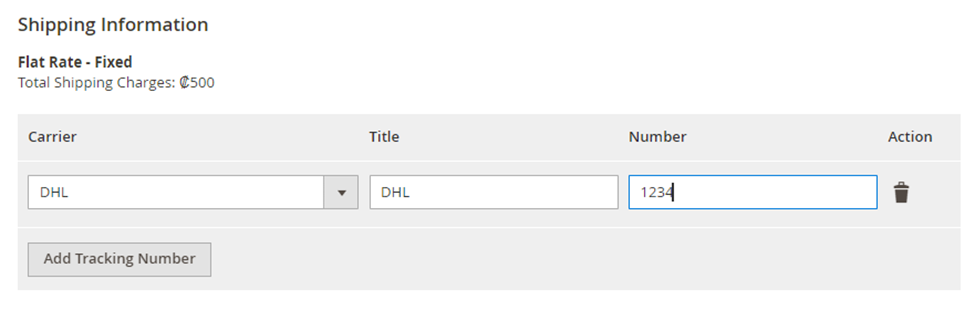
Clicking on Submit Shipment will complete the order and end the order process by marking the order as completed.
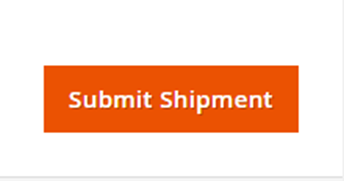
When this process is materialized, the order is marked as completed, and the corresponding inventory discounts will happen, simulating the exit of the products from your inventory.
And now with the order with status Completed.
You have finished processing the received order!
For the moment, this is the final of the actions to be performed in the order; always remember the following:
A good tip is to ask your customers for feedback on their shopping experience to improve and give them a better service.
And remember the following:
>> Differences between Magento B2B and Magento B2C <<
If you have any questions about how to fulfill an order you received or want to make any modifications to this process to suit your business's current needs, do not hesitate to contact us.
Managing orders efficiently in Magento is key to delivering a smooth and professional shopping experience. From payment validation to updating order status and coordinating shipping, each step must be performed with precision to meet customer expectations.
Native order management features in Magento allow you to automate repetitive tasks and minimize errors, making it easier to focus on other strategic areas of the business. Whether you manage a few orders a week or hundreds a day, maintaining a consistent post-sales process builds trust and fosters customer loyalty.
By following a structured workflow in Magento, companies can reduce operational friction, improve delivery times and strengthen their brand reputation. Each order represents an opportunity not only to complete a sale, but to deliver an experience that motivates the customer to return.
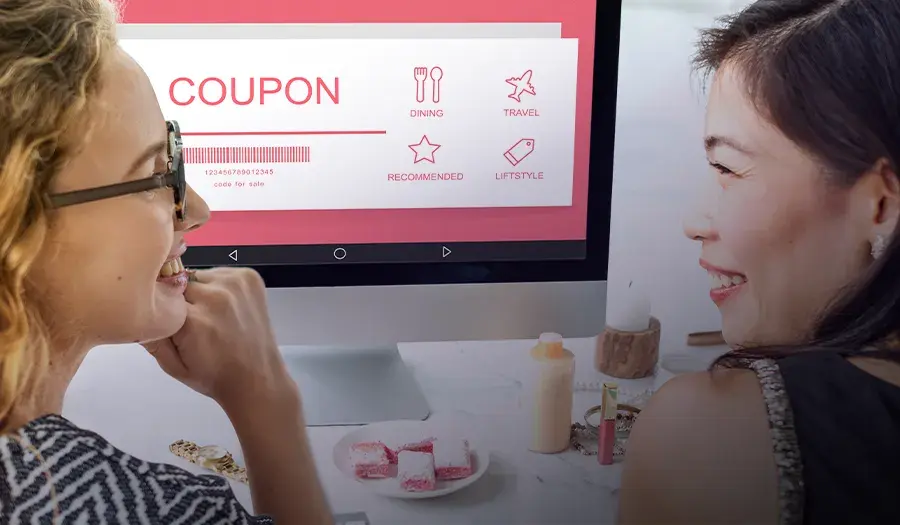
If you own an online store, you already know how important it is to attract and keep loyal customers. Coupons are a powerful tool for achieving both...
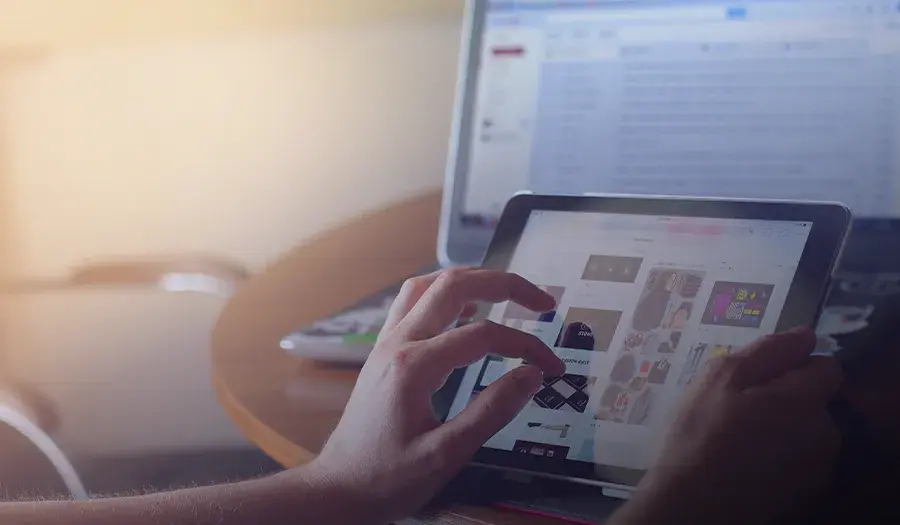
In the world of e-commerce, staying updated with the latest technologies is crucial to provide an exceptional shopping experience and remain...

B2B is the acronym for "business to business", which refers to the business model in which transactions of goods occur between two companies,...