How to execute mass actions in magento?
Every minute counts, so every click that can be avoided and being able to apply changes to a large number of products at the same time will certainly...
By Role
By Industry
By Target Customer
What We Offer
We drive business growth by improving operational efficiency through process optimization, smart automation, and cost control. Our approach boosts productivity, reduces expenses, and increases profitability with scalable, sustainable solutions
Customer Experience
We design memorable, customer-centered experiences that drive loyalty, enhance support, and optimize every stage of the journey. From maturity frameworks and experience maps to loyalty programs, service design, and feedback analysis, we help brands deeply connect with users and grow sustainably.
Marketing & Sales
We drive marketing and sales strategies that combine technology, creativity, and analytics to accelerate growth. From value proposition design and AI-driven automation to inbound, ABM, and sales enablement strategies, we help businesses attract, convert, and retain customers effectively and profitably.
Pricing & Revenue
We optimize pricing and revenue through data-driven strategies and integrated planning. From profitability modeling and margin analysis to demand management and sales forecasting, we help maximize financial performance and business competitiveness.
Digital Transformation
We accelerate digital transformation by aligning strategy, processes and technology. From operating model definition and intelligent automation to CRM implementation, artificial intelligence and digital channels, we help organizations adapt, scale and lead in changing and competitive environments.
Operational Efficiency
We enhance operational efficiency through process optimization, intelligent automation, and cost control. From cost reduction strategies and process redesign to RPA and value analysis, we help businesses boost productivity, agility, and sustainable profitability.
Customer Experience
Marketing & Sales
Pricing & Revenue
Digital Transformation
Operational Efficiency
Sending personalized and professional emails is crucial for maintaining a good relationship with customers and fostering brand loyalty.
In Magento, creating personalized email templates is a key tool for achieving this goal. Not only does it allow you to send consistent and professional emails to your customers, but it also gives you the opportunity to include relevant information for the recipient, such as specific order details or shipping tracking information. Moreover, by incorporating your company's brand and visual identity into the email template, you can create a recognizable brand image.
Index
Important information for customizing templates
Responsive design: Email templates should be designed to look good and function correctly on mobile devices, tablets, and desktop computers.
Colors and branding: Make sure the email is designed with brand colors and includes the company's logo.
Optimized images: If you include images in the email template, make sure they are optimized for fast loading and are the right size for viewing on different devices.
Clear CTAs: Include clear and direct calls to action in the email template. This can include "Buy now" or "View order details" buttons.
Personalization: Use personalized variables in the email template to display specific order information, such as the customer's name, order details, shipping information, etc.
You can read more in: Benefits of User Experience









To apply the new templates, follow these steps:
If it's a sales template:

If it's a customer template:

Customizing email templates in Magento goes beyond aesthetics; it is an effective way to improve communication and increase customer confidence. Well-structured emails can reduce doubts, streamline processes and offer a smoother post-purchase experience.
Magento's template editor allows you to modify HTML, add dynamic variables and preview emails before sending. This flexibility ensures that each message is aligned with brand values and tailored to user expectations.
By taking the time to edit mail templates in Magento, businesses can turn transactional communications into key connection moments. It's a simple action, but one with a big impact on brand perception and customer loyalty.

Every minute counts, so every click that can be avoided and being able to apply changes to a large number of products at the same time will certainly...
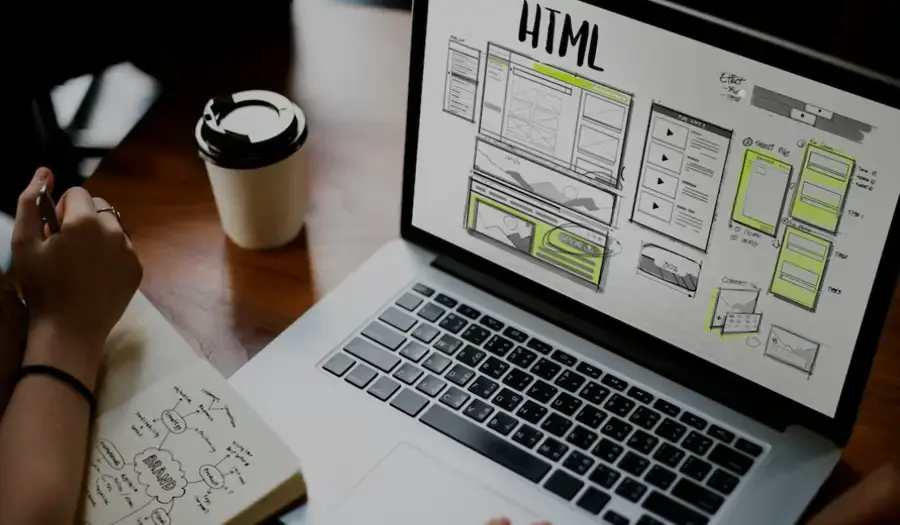
Webservices are vital mechanisms for two or more systems to communicate, since they allow information to be transferred, procedures to be executed or...
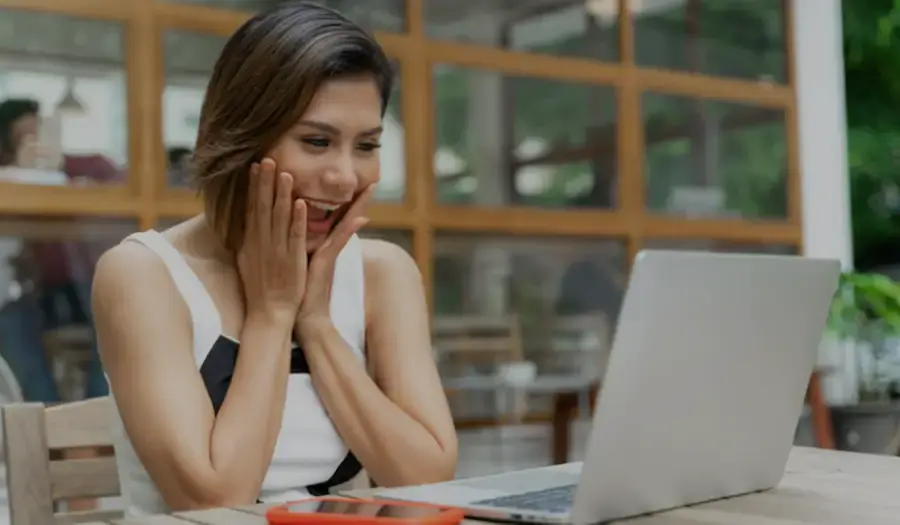
The customer wishlist is an important tool to offer a better user experience, increase sales and obtain more data from the customer in order to model...